Journalling: How I use Bear App for tracking progress and more
Compulsively using a note-taking app is a life-saver for those who juggle competing priorities, whether you’re in management or a practitioner.
—
Sometimes it’s handy to remember what was said in a meeting a few weeks ago. At other times it’s great to know what you actually accomplished, given your work might be so fast-paced that you often forget to reflect. You might find yourself juggling so many things at once that having the ability to recall and recount important things when needed is crucial.
Since I can remember, I’ve taken notes. Surely like many others, what were initially scribbles & random words in a paper notepad have since become more software-based and (ideally) a bit more organised. Yet my reason for keeping notes has evolved.
When designing interfaces and working directly on projects I’d keep notes for my active client projects: stakeholder notes, priorities, evolving design principles or to-dos and so on.
I always make a singular file called a ‘sparkfile’ per project. The term was coined by Steven Johnson in 2012, and reading his post it turns out that I use it in much the same way. It’s a monster document that houses everything regarding a project, role or specific topic. We’re talking anything, from ideas, to-dos, things to remember, important details, and much more.
The Spark File, Steven describes, is a process/tool that he uses to collect "half-baked ideas" and then revisit them. For eight years, he's maintained a single document with notes and ideas with zero organization or taxonomy, simply a chronology of thoughts. He calls this document his Spark File. LifeHacker
Yet as my roles and responsibilities have evolved, so too has the need to track more things. For the past 5 years or so I’ve used the amazing Bear App, notably because it doesn’t try to overcomplicate things (plus it uses Markdown). It helps you make notes quickly, cross-reference using tags, and create to-do lists quickly and easily. Plus, it syncs effortlessly between phone and laptop.
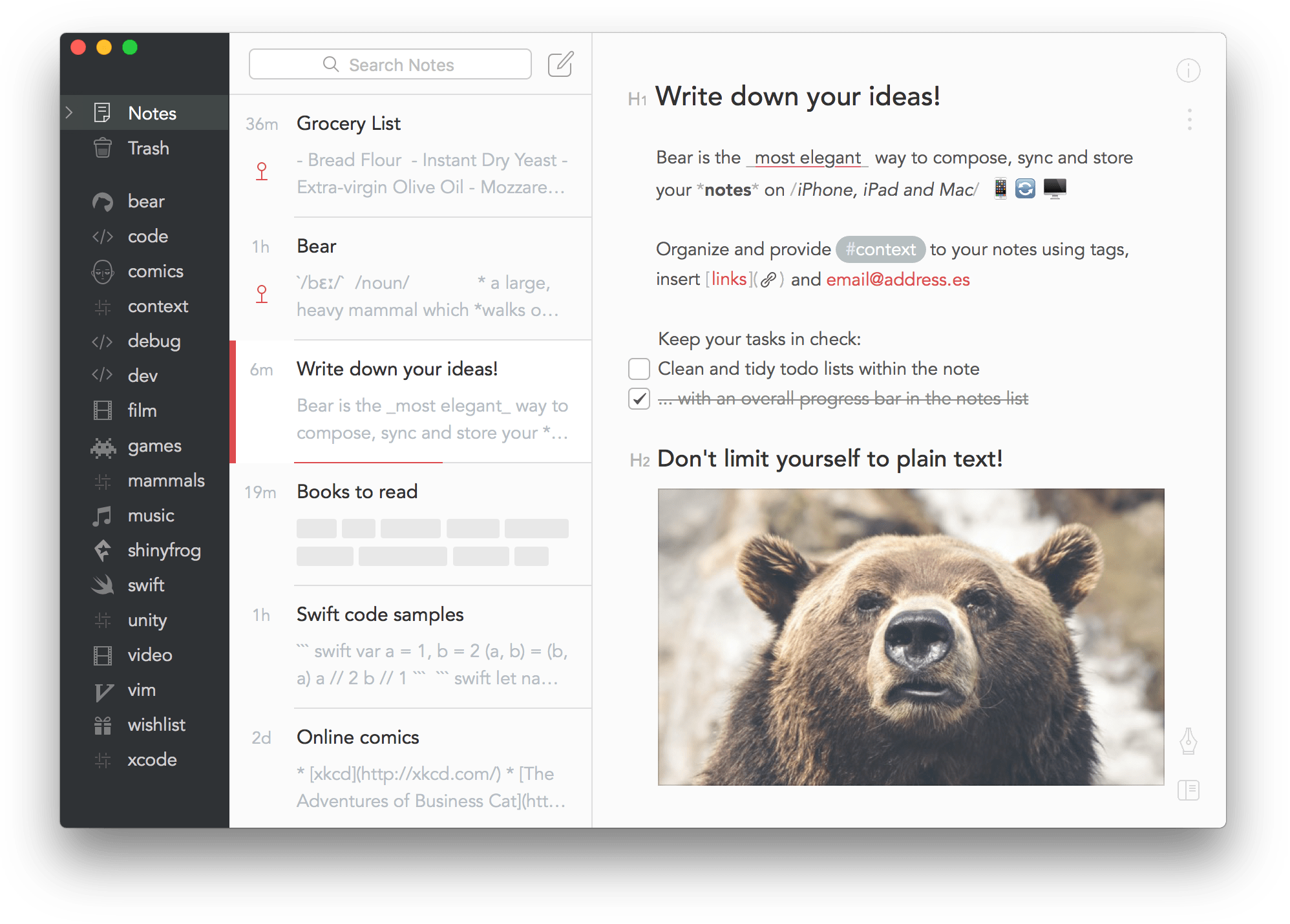
Nowadays I’d be lost without it. In my Bear App I have hundreds of notes, all tagged (and icon’d) accordingly, and all cross-posted between categories where there’s a relevant and meaningful connection.
If you’re interested, here are some of my best practices for how I create and use notes in Bear.
Per-role scratch pad
This is the evolution of the aforementioned Sparkfile.
For each role I create a singular sparkfile or scratchpad. This becomes my canonical root; a source of all updates, updated at whatever frequency I’m able to accommodate with the newest always at the top.
Feature wish for Bear. Timestamps for new additions in a single document, accessible in the same way as iOS messages (ie by dragging to the right). This would be so useful to remember the days and times that I added a note within my main sparkfile.
In this main scratchpad note I record any and all important meeting outcomes, to-do lists and updates that need a follow up or action. I add dividing lines between days or thoughts, and over time the singular note becomes a behemoth. But that’s not a bad thing. It acts like a diary, giving you the overview and progress report in your role to-date.
Recall & memory joggers
The main reason for any note taking is of course the recall function. With a days full of back-to-back meetings and context switching, it’s easy to forget everything that was said just a few hours ago.
A few select bullet points in Bear helps me recall main action points, next steps and to-dos. I find this a lifesaver, as I reckon my memory is getting worse the older I get.
Wins and Losses
It’s all too easy to bypass positive moments in one’s role as the days fly by and you’re so busy that you forget milestone events.
There will always be moments we’re proud of, either micro or macro wins. Recalling these are useful for performance reviews or when asking for pay rise. Equally there are moments where things could have gone better. This is important as a task or to-do list: these are the things you intend on fixing or addressing.
I keep a wins/losses document for every role, just like my sparkfile. I add to it periodically, but at the end of stretch of time it’s helpful to go back and reflect on the things that are important.
New thoughts and ideas
I use Bear to write blog posts, just like this one. Being an emoji fan, I use a ✍️ emoji to denote posts ‘in progress’.
Once I finish an article or post, I change the emoji to a check mark ✅. This makes it easier to scan my notes in Bear and see what’s published and what’s a WIP (work in progress).
Categories, tags and in-post references
The Bear App’s true strength is its disarmingly simple way of organising your content. I’ve been reading a lot of chatter as to how LLMs (large language model) AIs like ChatGPT will eventually take the onus of organising our personal notes for us.
For now I’m happy to have full control over how things are organised. I have loads of categories ranging from personal and professional to receipts and cooking recipes. Adding a # to any word creates a new category that you can cross-post to. It also lets you add direct links to other posts in your Bear App by using double square brackets.
There’s no limit to Bear App. I’m a huge fan (this isn’t a sponsored post, btw) and I highly recommend it. I also hope you’ve found my usage of Bear useful for your own needs.
Good luck!
January 26th, 2023